-
-
Notifications
You must be signed in to change notification settings - Fork 14
Features
Get access to DDEV controls via the gui of your IDE. Select Tools > DDEV.
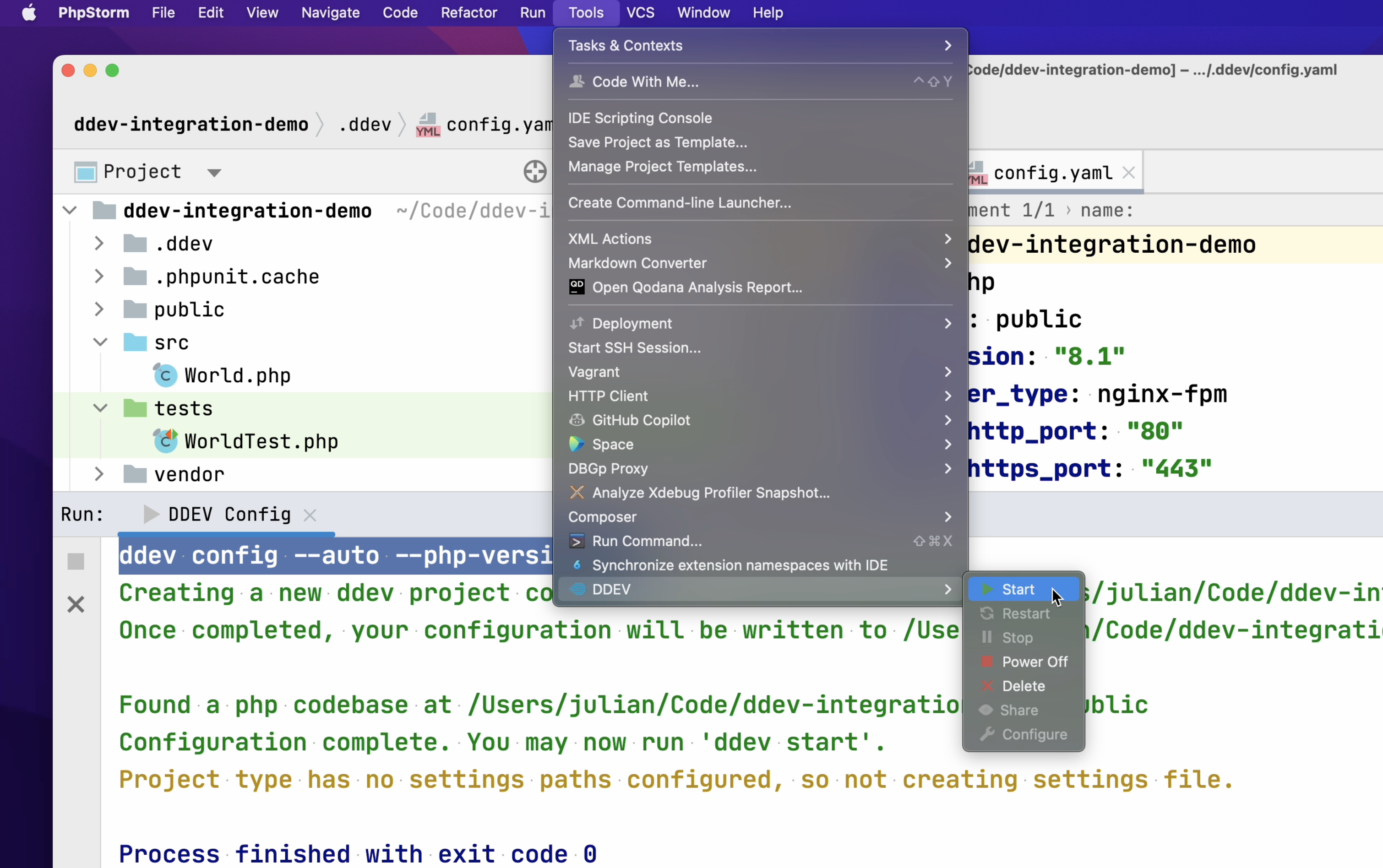
Use the quick access to frequently used DDEV services. Besides the website, there is access to Mailhog and the database administration. Therefore click on the button that shows the DDEV state.
The DDEV state is continously watched in background and updates if you change it via another terminal. You can disable that behaviour in the plugin settings.
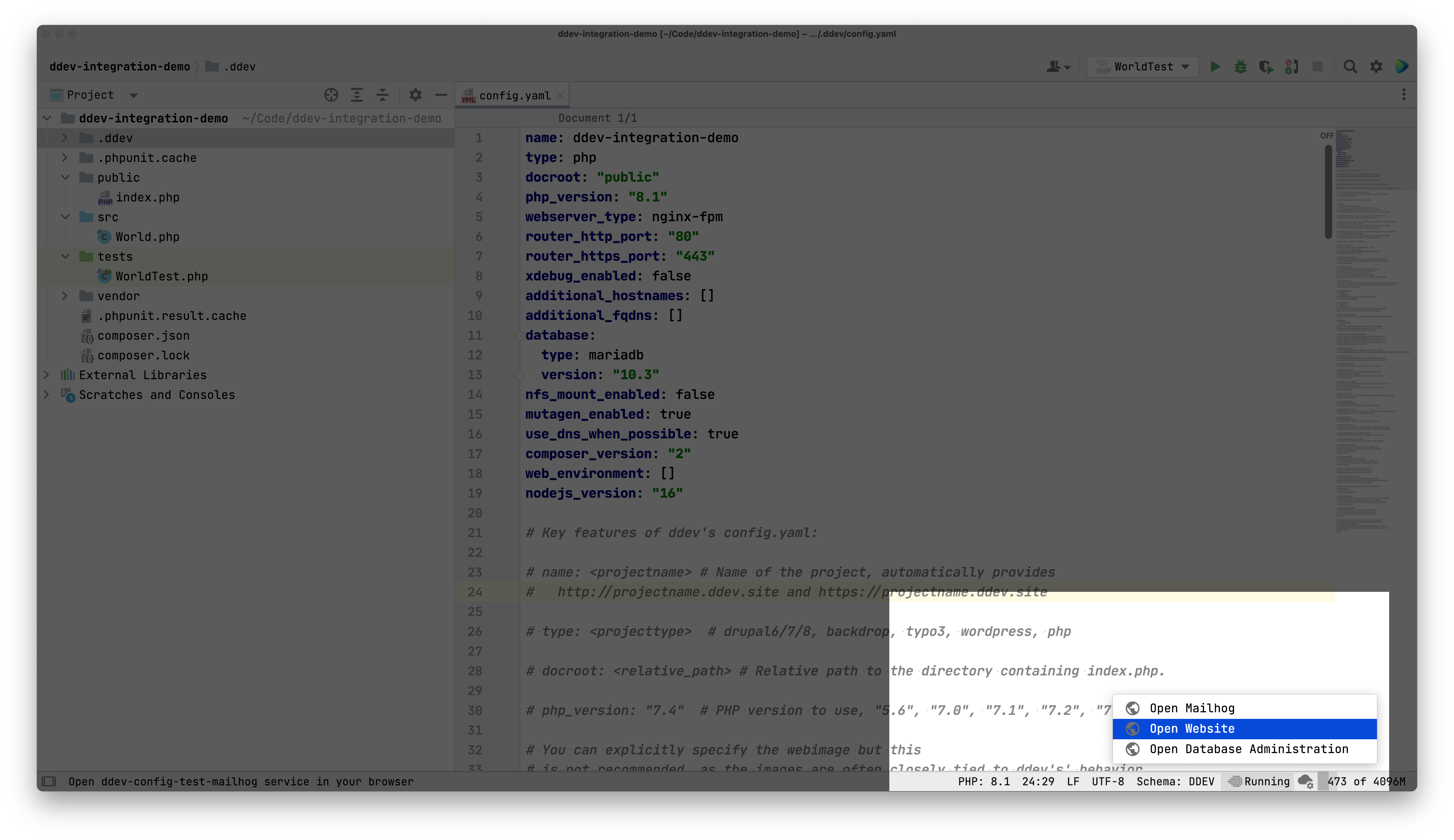
You will be notified by your IDE if a new version of DDEV is available to download. This check happens after opening your IDE. You can disable that behaviour in the plugin settings.
The schema of the DDEV config.yaml is automatically detected by your IDE. You can get smart autocompletion and automatic suggestions. You will receive suggestions when typing in the file. You can explicitly trigger suggestions by using the keyboard shortcut ctrl + space or via the menu Code > Code Completion > Basic.
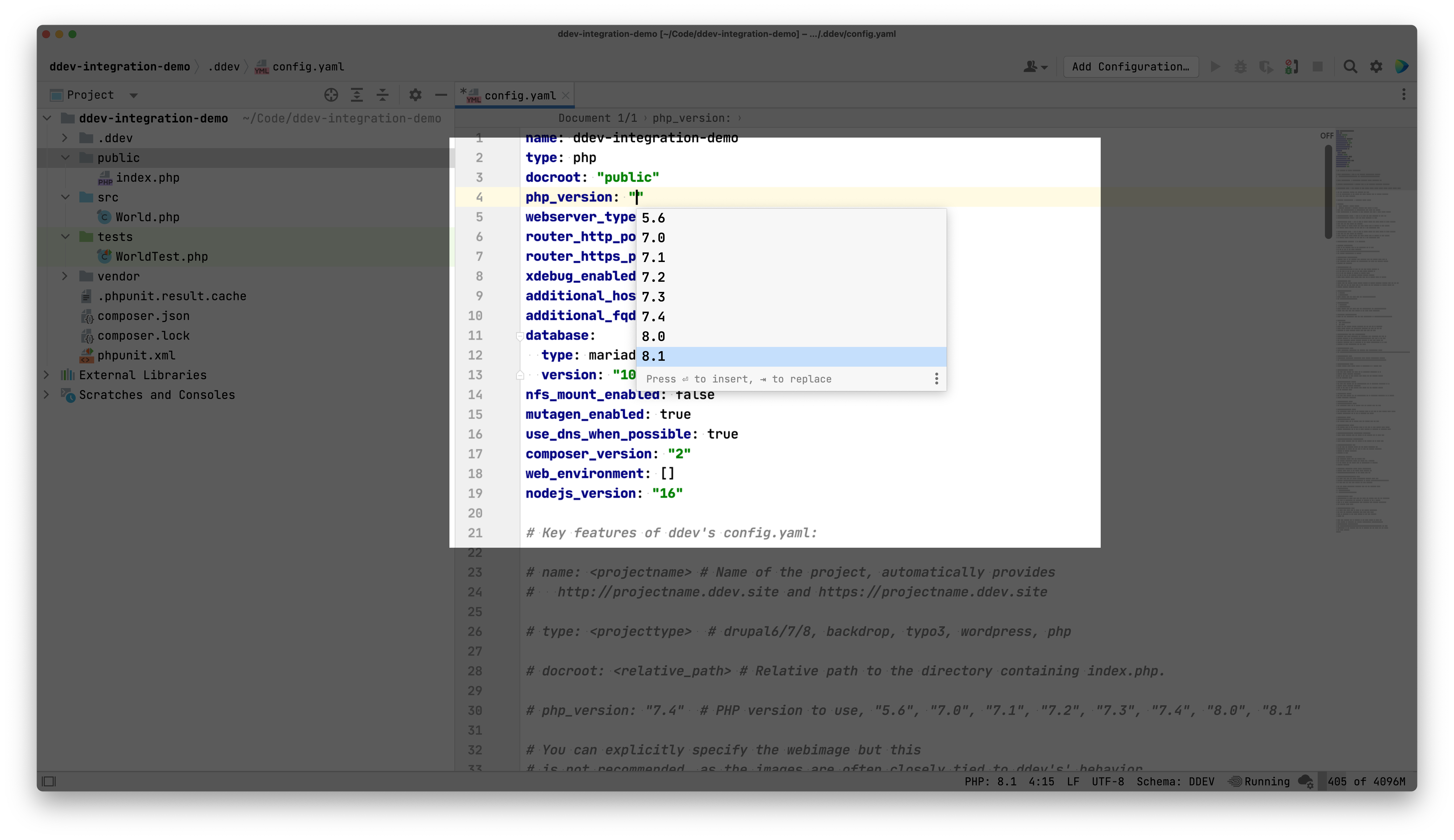
The DDEV container and its PHP Version is auto discovered and configured as PHP remote interpreter. This will allow you to run and debug tests from your IDE in the DDEV container with zero configuration.
- IDE with PHP language support (PHPStorm)
- Enabled
org.jetbrains.plugins.phpstorm-remote-interpreterplugin - Enabled
org.jetbrains.plugins.phpstorm-dockerplugin - Enabled
Dockerplugin
When starting your IDE, a connection to the database is automatically established. the db user is used. The connection will appear in the database window. You can open it via View > Tool Windows > Database.
Please note that this feature is only available in supporting IDEs, such as PhpStorm, DataGrip or IntelliJ IDEA Ultimate.
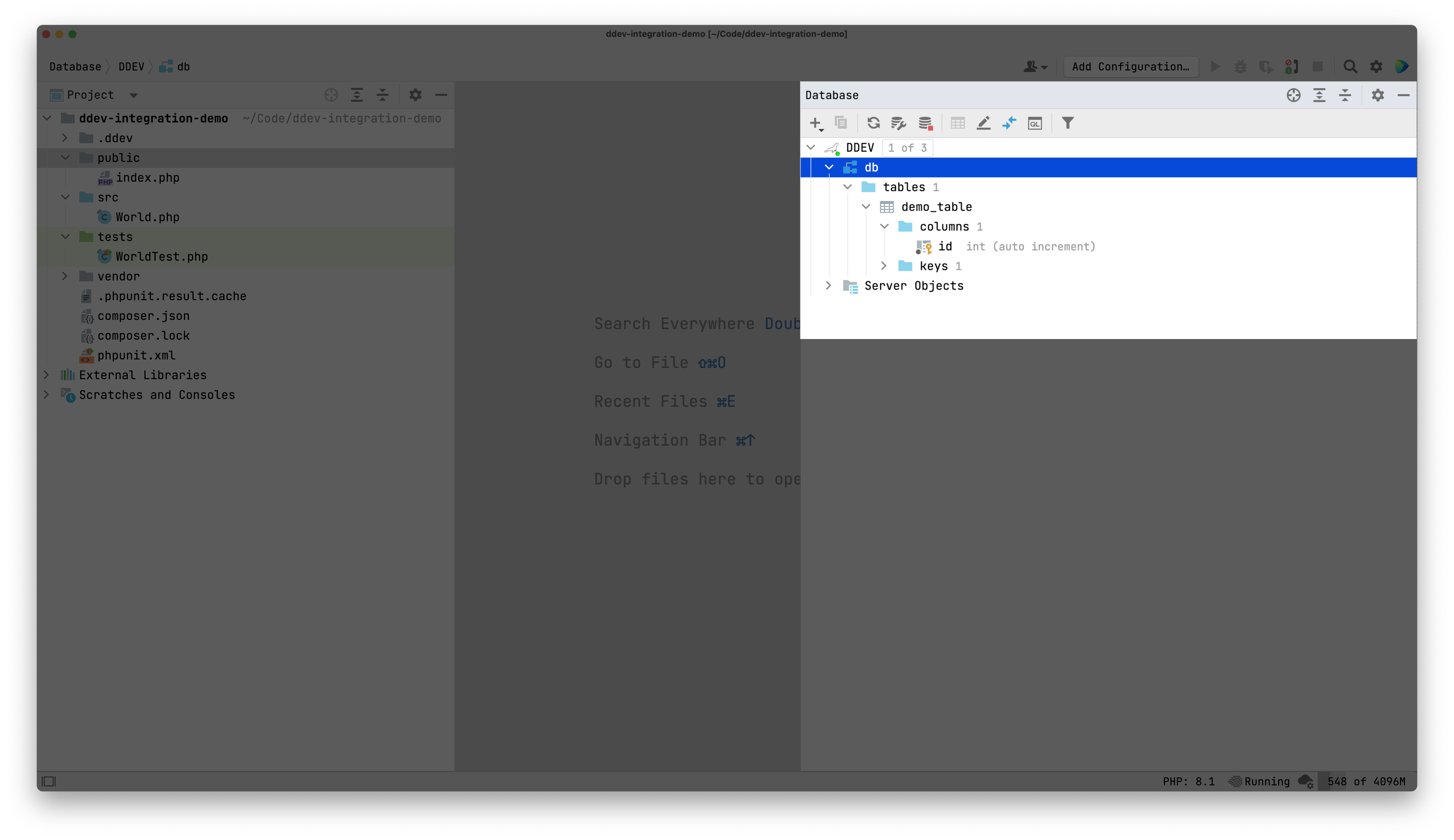
First open the terminal view. Click on View > Tool Windows in the menu bar and select Terminal. Now a list of available terminals can be displayed via the chevron button. Select DDEV Web Container here.
This will give you a shell in the DDEV web container. The command ddev ssh is executed in the background.
Please note that this feature is only available in supporting IDEs, such as PhpStorm or IntelliJ IDEA Ultimate.
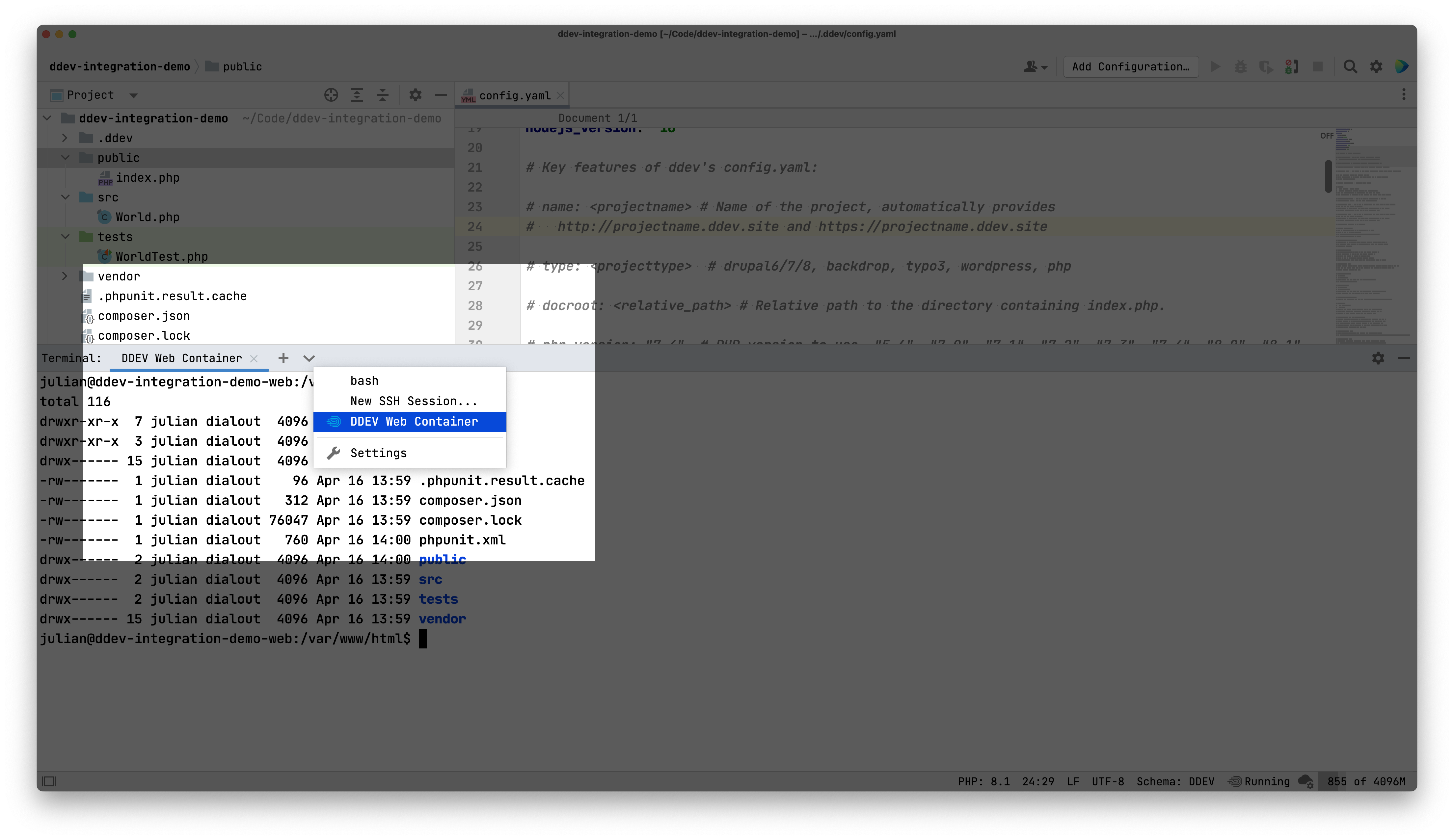
Back to Configuration - Next FAQ