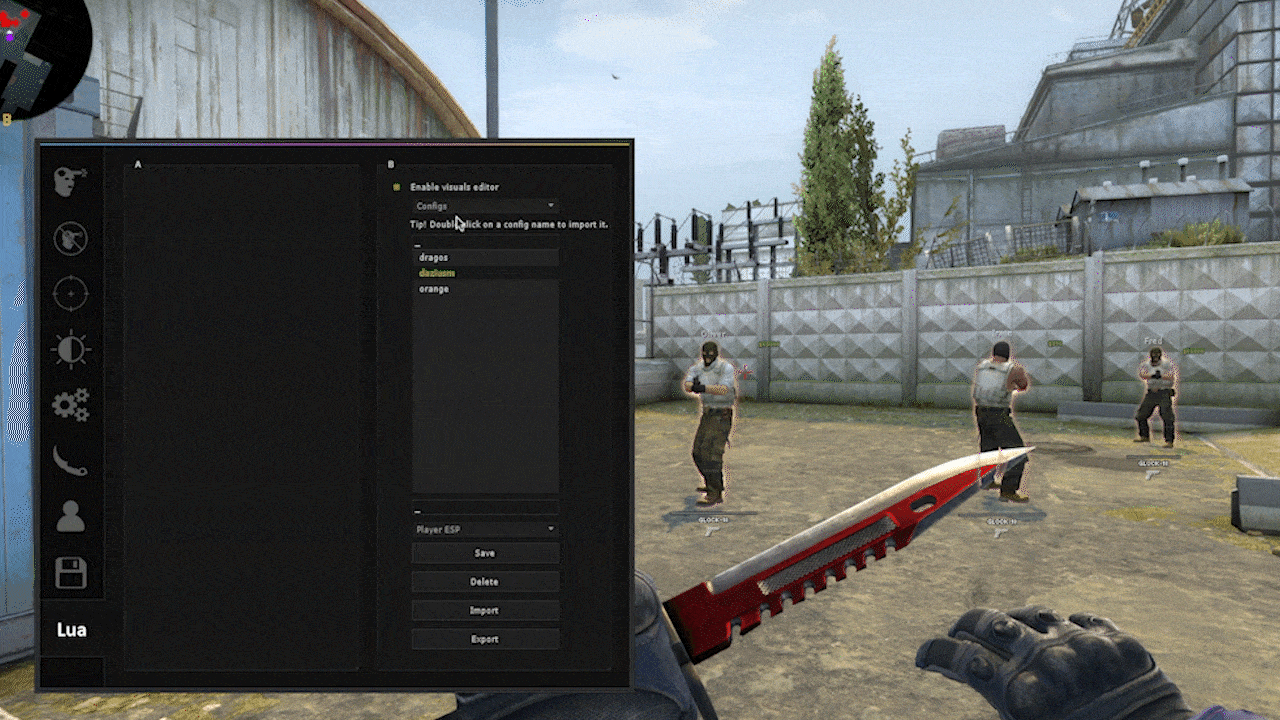A visuals manager for gamesense that provides seamless management of visual settings through clipboard sharing and local storage. Streamlined interface for importing, exporting, and organizing your visual configurations.
Key Capabilities:
- Local config management
- Clipboard-based config sharing
- Multi-category visual settings control
- Real-time config switching
Access our collection of community-created visual presets at no cost. Join our Discord community: https://discord.gg/HMdVm5nfyB Navigate to the visuals channel to browse available presets. Note: Make sure to enable channel visibility in your Discord settings if the visuals channel is not visible.
- Save/Load ESP presets locally
- Delete existing configs
- Searchable config list
- Double-click config import
- Export selected settings as base64-encoded string
- Import configs from clipboard
- Version compatibility checks
- Player ESP
- Colored Models
- Other ESP
- Visual Effects
- Menu
The Visuals Editor now includes a modular system that allows you to extend functionality with additional visual enhancements:
- Easy Installation: One-click download for available modules
- Toggle Modules: Double-click to load/unload modules
- Persistent Settings: Module states are saved between sessions
- esp_healthbar: Custom health bar with gradient options
- esp_remap: Enhanced visual remapping capabilities
- esp_skybox: Custom skybox with additional configuration options
- esp_fog: Advanced fog configuration and skybox fog controls
- esp_bloom: Enhanced bloom effects with custom wall coloration, exposure, and model brightness settings
When modules are loaded, their settings are automatically included in your exported configs, ensuring a complete visual experience when sharing with others.
Pre-dumped dependencies are included, but you can also download them directly from the official links below if preferred
- gamesense/clipboard
- gamesense/base64
- gamesense/http - Required for module downloads
- Subscribe to all required dependencies
- Place the script in your gamesense Lua scripts folder
- Load the script from the gamesense menu
- Access the Visuals Editor from the Lua tab
- Use the multi-select to choose which categories to include when saving/exporting
- Double-click on config names to instantly load them
- Double-click on module names to toggle them on/off
- Look for the [✓] indicator to see which modules are currently loaded
- Look for the [+] indicator to see which modules need to be downloaded